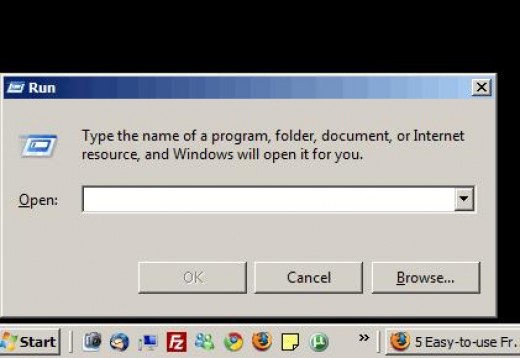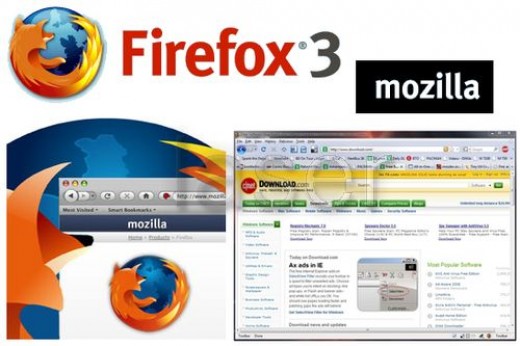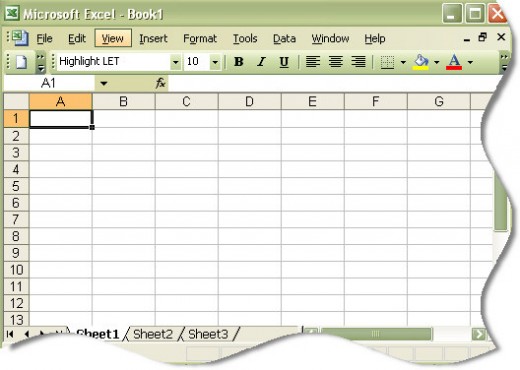4G, LTE, VOLTE, EVDO, GPRS, 2G, 3G, HSPA, EDGE EXPLAINED: MOBILE INTERNET STANDARDS DECODED
We usually come across these network standard terms as 3G, 4G, WiMAX, LTE, VoLTE, EDGE, GPRS, EvDO, RTT, etc. on the specifications sheet of various gadgets supporting wireless internet. While geeks understand the meaning of these cellular/mobile network technologies, the normal people simply just take them for what the retailers tell them about it.
Your trusted retailer might be right for most of the times, but he has a business to run. So, might try to sell you gadgets with outdated wireless connectivity sometime or the other. That’s why it is very important that you understand what these technologies offer you in terms of speed and connectivity. We don’t want to get too deep into the technicalities or you will just get bored with the technical jargon.

This article will explain the meaning and the significance of these standards in a very simple language.
GENERATIONS OF CELLULAR NETWORK TECHNOLOGIES
You know that each successor to the mobile network technology has one numeric number followed by the alphabet ‘G’. This is of the form ‘xG’. So, 2G means 2nd generation, 3G means 3rd generation, 4G means 4thgeneration and so on. Each generation is more advanced than the previous standard. Which is but obvious, isn’t it?
Currently, 4G is the latest standard but many big organizations have already started their work on the upcoming 5G wireless technology.
GSM NETWORK VS. CDMA NETWORK
GSM and CDMA (Code Division Multiple Access) are the two most popular radio standards used in the mobile world. Both technologies offer similar features but CDMA is more popular in the U.S. than the rest of the world. Most of the European and Asian countries use GSM networks. Some might tell you CDMA is better than the GSM or vice-versa but it is not exactly true.
The U.S. operators moved to the CDMA technology when GSM technology was in a nascent stage but now that GSM technology has caught up with CDMA, the U.S. operators don’t feel the need to shift to GSM technologies. Most of the telecom companies in the rest of the world utilize the GSM technology for rolling out their networks, and they also don’t feel the need to migrate to CDMA technology.
So, when you go out in the market for buying a new phone, you will see that the available GSM phone models are much more in number than the CDMA models.You know the reason behind this.
Now, let’s discuss each generation of network in detail along with its associated network standards:
2G
2G is the first digital mobile network technology. 1G was analog technology and was very inefficient. 2G brought support for SMS and mobile internet.
GSM (Global System for Mobile communication) uses GPRS (General Packet Radio Service) and EDGE (Enhanced Data rates for GSM Evolution) technology for internet access, while the CDMA technology uses RTT (Radio Transmission Technology) for providing 2G internet access.
3G
It is the first mobile network technology to provide access to high-speed broadband like internet. Live video streaming, video chatting were first made possible by the 3G network technologies.
GSM networks use WCDMA (Wideband Code Division Multiple Access) or UMTS (Universal Mobile Telecommunications Service), HSPA (High Speed Packet Access), and HSPA+ technologies for rolling out 3G networks. The CDMA networks on the other hand, use EvDO (Evolution-Data Optimized) technology for deploying 3G networks.
4G
It is the latest generation of mobile wireless technology and offers the best data speed. It is made for providing mobile broadband access and can be used for data intensive applications like watching high-definition TV on mobile, cloud computing etc.
4G network is currently deployed using LTE (Long Term Evolution) and WiMAX (Worldwide Interoperability for Microwave Access) technologies. As per the ITU-R (International Telecommunication Union-Radio Communication Sector), any network having a peak download rate of 100 Mbps for high mobility and up to 1 Gbps for stationary wireless access will be termed as a 4G network.
LTE, LTE-A (LTE Advanced), WiMAX Rel 1, and WiMAX Rel 2 are some of the popular 4G network standards.
WHAT’S VOLTE?
VoLTE is short for Voice-over-LTE and allows the 4G network (based on packet switching) to convert voice into packets. These packets are then transmitted over the network and converted back into voice at the other hand. Also due to the fact that an LTE network has higher bandwidth than the traditional 2G and 3G networks, the voice calls made over LTE (using VoLTE) tend to be a lot more clearer and crisper. This VoLTE calling is also marketed as “HD Voice“.
4G networks are based on neither GSM nor CDMA technology, but are instead based on OFDMA, SC-FDMAtechnologies. That’s why the basic 4G networks can’t make voice calls and a new standard called VoLTE is being deployed to make that possible.
The following table lists down the speed ratings of each of these network technologies.
| Generation | Standard | Radio | Maximum Theoretical Download Speed | Maximum Theoretical Upload Speed |
| 2G | GPRS | GSM | Up to 80 Kbps (Class 10) | Up to 20 Kbps |
| 2G | EDGE | GSM | Up to 236.8 Kbps | Up to 59.2 Kbps |
| 2G | 1xRTT | CDMA | Up to 0.3 Mbps | Up to 0.15 Mbps |
| 3G | UMTS (WCDMA) | GSM | Up to 384 Kbps | Up to 384 Kbps |
| 3G | HSPA | GSM | Upto 14.4 Mbps | Up to 5.76 Mbps |
| 3G | HSPA+ | GSM | Upto 42 Mbps | Up to 11.5 Mbps |
| 3G | EvDO Rev. A | CDMA | Up to 3.1 Mbps | Up to 1.8 Mbps |
| 3G | EvDO Rev. B | CDMA | Up to 4.9xN MbpsN: number 1.25 MHz carriers | Up to 1.8xN Mbps |
| 4G | LTE | OFDMA | Up to 100 Mbps (Cat3) | Up to 50 Mbps (Cat4) |
| 4G | LTE-A | OFDMA, SC-FDMA | Up to 1 Gbps | Up to 500 Mbps |
| 4G | WiMAX Rel. 1 | OFDMA | Up to 30-40 Mbps | Up to 17 Mbps |
| 4G | WiMAX Rel. 2 | OFDMA | Up to 1 Gbps | Up to 376 Mbps |
All of the above mentioned speeds are theoretical values derived for different standards for ideal scenarios. Nothing is ideal in real world. Furthermore connection throttling by the operator, network congestion, and quality of service also affect the actual speed that the user gets.
‘B’ IS NOT THE SAME AS ‘B’
This is one of the most common mistakes made by non-technical people while mentioning the speed of their internet connection.
For network configurations, ‘B’ is known as byte and ‘b’ is known as bit.
1 byte (B) = 8 bits (b)
ISPs (Internet Service Providers) and modem manufacturers specify the speed in bps (bits/second), whereas the internet download managers and other file sharing programs denote the speed in Bps (bytes/sec).
For S.I. system:
1 Mega = 1,000,000
But for Windows computer system (binary):
1 mega = 2^20= 1,048,576.
That’s why:
A download speed of 1 Mbps = 1024 Kbps = (1024/8) KBps = 128 KBps
Now, that you know what to expect from each network technology, there is one more thing that should be kept in mind while selecting a phone for international roaming. Different frequency bands are used for deploying these mobile networks across different parts of the world. So, a 4G phone launched for the U.S. market might not be able to latch onto Indian 4G networks.
That’s why it is always wise to take a look at the frequencies supported by the phone and your network operator before making a buying decision.